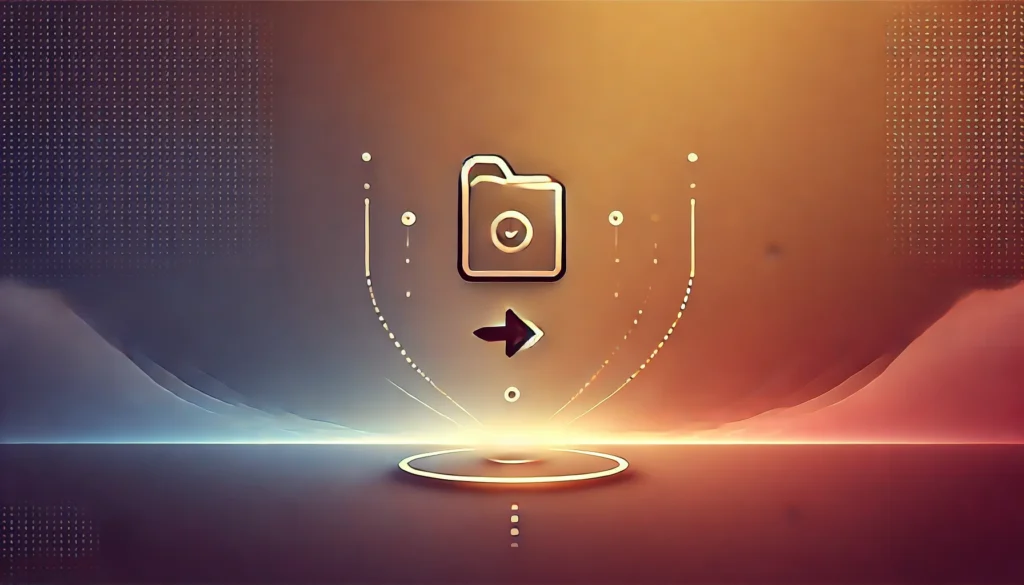Transferring your save data from one version of Nexia to another can feel like navigating a labyrinth, but it doesn’t have to be complicated. Whether you’re upgrading your system, switching to a new device, or just want to ensure that your game progress is preserved, this guide simplifies the process for you. Let’s dive deep into the essential steps and concepts involved in Transferring Saves From one Nexia Version to Another efficiently!
Understanding Save Transfers
When it comes to gaming, your save data represents countless hours of dedication, victories, and cherished memories. Understanding how to effectively transfer this data between different versions of Nexia is crucial to maintaining your progress.
Why You Might Need to Transfer Saves
- Version Upgrades: Each new version of Nexia may introduce features or bug fixes, making upgrades inevitable.
- Device Changes: If you’ve switched from an older device to a new console or PC, transferring saves is necessary.
- Cloud Services: Some players prefer using cloud saves for backup and convenience, which can sometimes require a transfer process.
“Your saved game is a reflection of your gaming journey. Don’t leave that journey behind!”
Preparing for the Transfer
Before you initiate the transfer, a little preparation can save you a lot of headaches down the road.
Backup Your Data
Always start with a backup. This ensures you have a safe copy of your original save data in case something goes wrong during the transfer process.
To back up your data:
- Locate your save files. They are often stored in specific folders related to the Nexia installation.
- Copy the entire folder to another location, such as an external hard drive or a cloud storage service.
Check Compatibility
Make sure that the versions of Nexia you are working with are compatible for save transfer. Sometimes, updates or changes in the game’s architecture may limit direct transfers.
The Transfer Process
The actual process of transferring your saves differs depending on whether you’re doing it within the same platform or between different systems.
Transferring on the Same System
If you are just updating your Nexia version on the same device, follow these steps:
- Locate the Save Files: Typically found in
C:\Users\[Your Username]\Documents\Nexia\Saves. - Copy Files: Copy your save files from the old version’s save folder.
- Paste in New Version: Navigate to the new version’s save folder and paste the copied files there.
Transferring Between Different Systems
For players changing platforms, the process includes a few more steps. Here’s how you can do it:
- Export Save Files: Use any in-game options that allow you to export or back up saves, if available.
- Transfer Files: Use a USB drive, cloud service, or an email to transfer the save files to the new device.
- Import Save Files: Open the new version of Nexia and look for options to import your save files.
Troubleshooting Common Issues
Even with careful preparation, you might encounter some difficulties. Here’s a list of common problems and how to resolve them:
File Not Recognized
If the new version doesn’t recognize your saves:
- Check Compatibility: Double-check compatibility requirements mentioned earlier.
- File Format: Ensure that the save files are in the correct format specified by the game documentation.
Loss of Progress
If you’re experiencing a loss of progress:
- Verify Backup: Make sure you correctly backed up your original files before starting the transfer.
- Cloud Sync Issues: If using a cloud service, ensure your internet connection is stable, and data sync settings are correct.
Conclusion: Keeping Your Gaming Journey Alive
Transferring saves between Nexia versions is not just a task—it’s about preserving your gaming journey and all the memories tied to that progress. By following the steps outlined in this guide, you ensure that your adventures continue uninterrupted, regardless of the version or device you choose to play on.
Remember, successful gameplay is often about preparation and knowledge. So, the next time you upgrade or switch devices, let these steps guide you, and dive into your next Nexia adventure without losing a beat!
Have you transferred saves between versions of Nexia before? Share your experiences and tips in the comments below! 🚀